Network discovery¶
Purpose¶
A network discovery task aims to scan the the network, and reports devices found to the GLPI server, so they can be added to the list of known assets.
Once part of the list of known assets, further information can be retrieved from SNMP-enabled devices using a network inventory task.
Overview¶
This task uses the following protocols to scan IP networks:
- ICMP scan (since v2.4.1, if
Net::Pingis available, try first ICMP Echo and then ICMP TimeStamp) - NetBIOS scan (if
Net::NBNameis available, and proper credits provided) - SNMP scan (if
Net::SNMPis available, and proper credits provided)
Any device replying to at least one of those protocols will be discovered, with minimal information, such as mac address and hostname.
Additionaly, if the device replies to SNMP, the agent will attempt to identify it, using various methods:
- The primary method relies on retrieving the value of
the dedicated SNMP variable (
SNMPv2-MIB::sysObjectID.0), wich is a constructor-specific OID identifying a given device model, and comparing it to the agent internal database (thesysobject.idsfile, described in agent database). If a match is found,model,typeandmanufacturerare added to the information reported to the GLPI server, allowing simple identification. - If no match is found, various heuristics are performed in order to identify the device, with lower reliability.
Discovered devices are then reported to the GLPI servers, and import rules are applied. Devices not matching any import criteria will be kept in a server list of ignored devices.
Running¶
Pre-requisite¶
The agent performing the task needs to have the network discovery module installed. Many Linux distributions ships agent modules in distinct packages, to reduce the burden of dependencies. And the module itself has multiple additional optional software dependencies, as noted earlier.
The agent performing the task needs network access the target networks, with forementioned protocols, as well as control access, for SNMP: just being able to send UDP packets to a device is not enough, if this device is configured to ignore them.
As for any other server-controled task, the agent should use either managed or half-managed mode, as explained in agent usage. If the task is server-triggered, the agent must run in managed mode, and its HTTP port should be reachable from the server.
Server execution¶
Module activation¶
In order to assign a network discovery task to an agent, the network discovery module needs first to be activated for this agent, as this is not the default.
Multiple agents¶
- from the FusionInventory plugin welcome screen, select the General > General configuration menu item
- select the Agents modules tab
You can then either activate the module for any number of agents, and even configure it to be activated by default, as illustrated by the following screenshot.
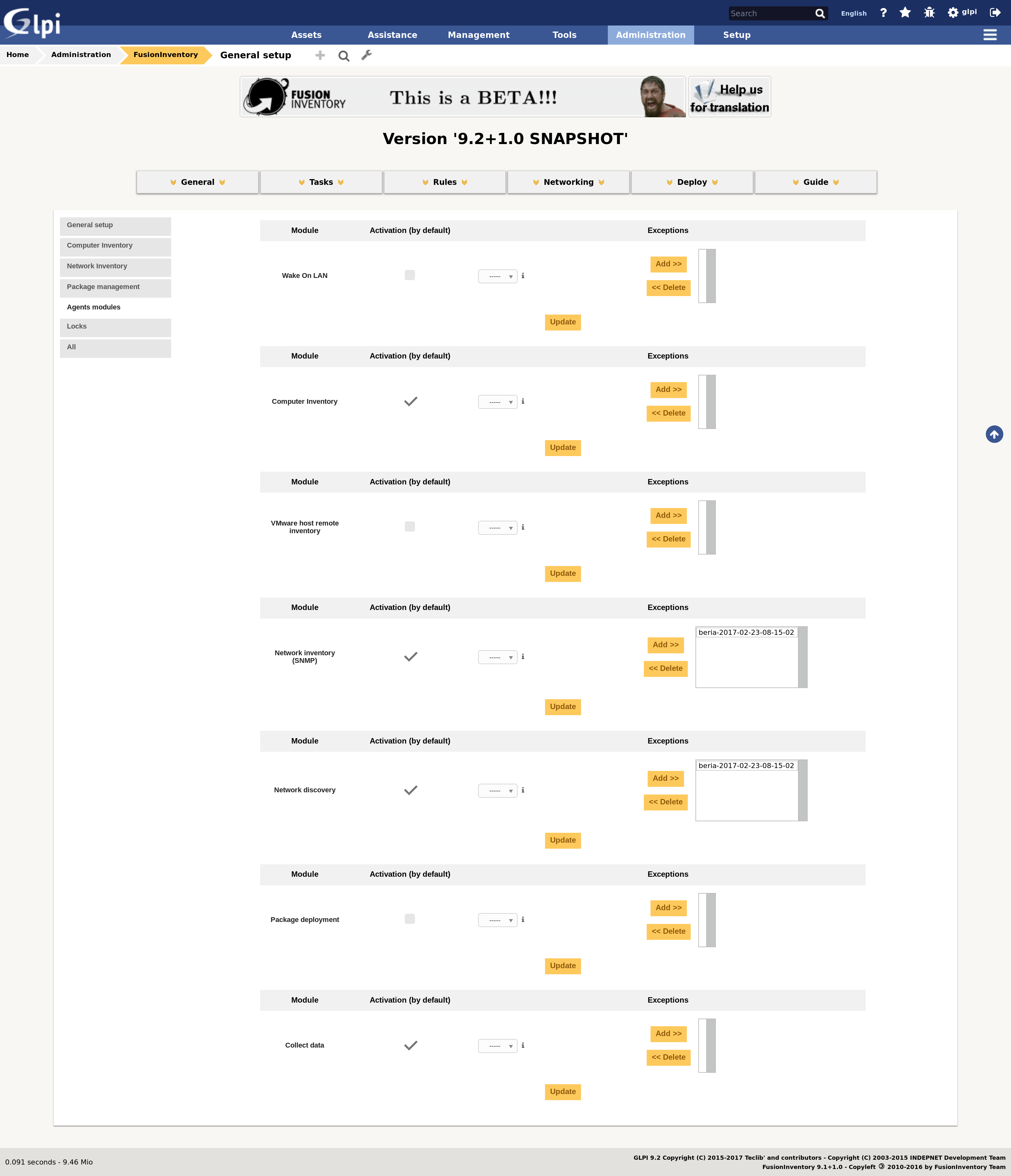
Single agent¶
- from the FusionInventory plugin welcome screen, select the General > Agents management menu item
- select the specific agent in the list
- select the Agents modules tab
You can then activate the network discovery module for this agent, as illustrated by the following screenshot.
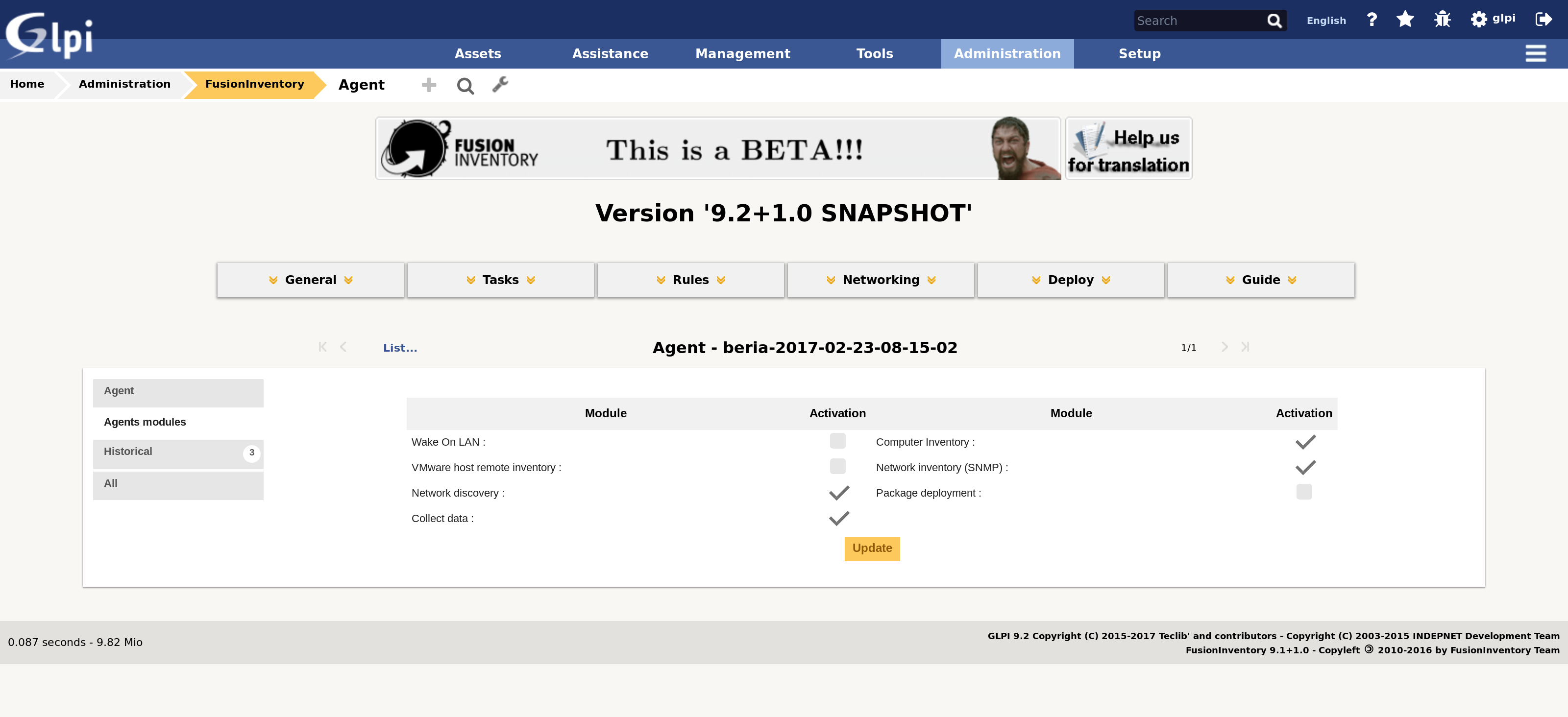
Target network creation¶
You now have to define an IP range item, corresponding to the the network to be scanned:
- from the FusionInventory plugin welcome screen, select the Networking > IP ranges menu item
You can then create a new item, as illustrated by the following screenshot.
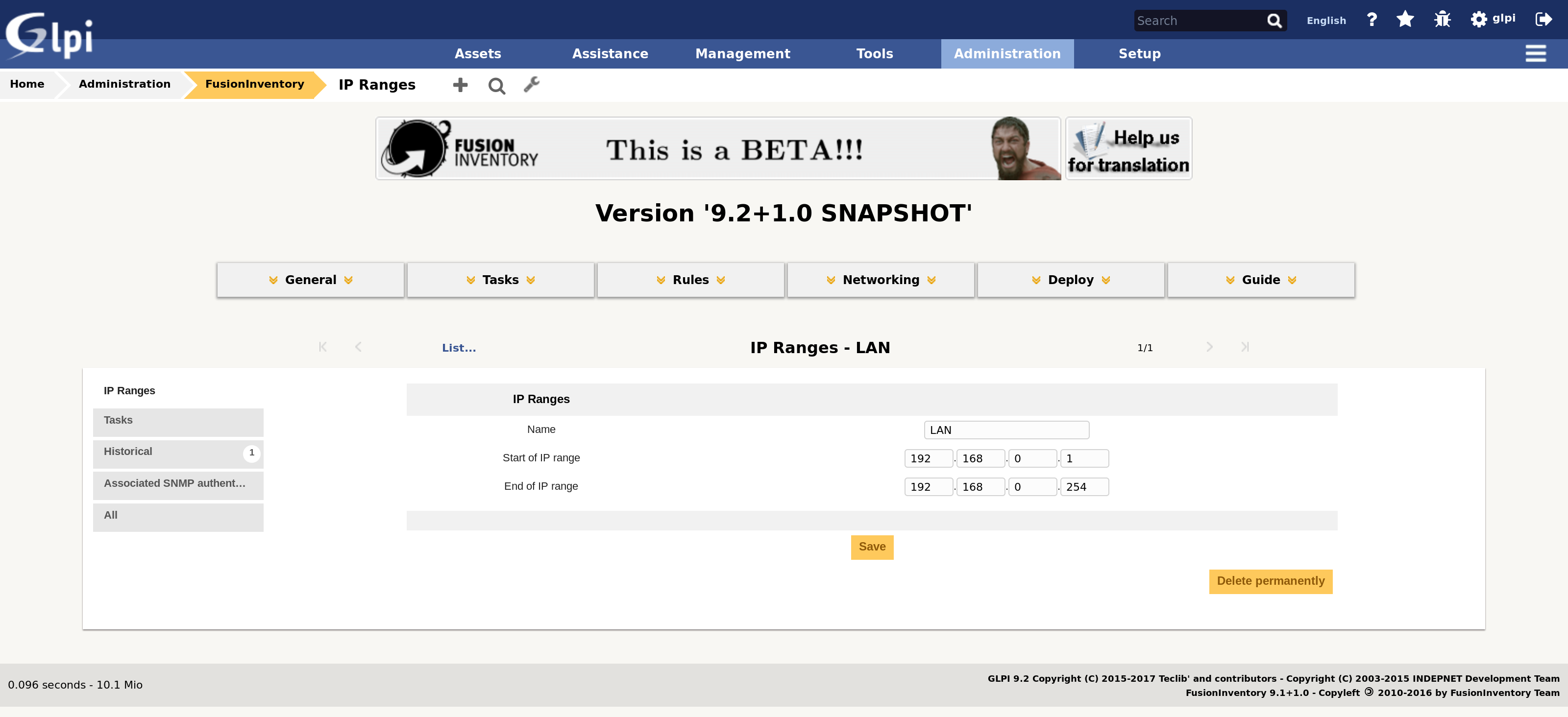
If you want to associate SNMP credentials to this network, for probing SNMP devices during discovery, you have to use the Associated SNMP authentication tab. Warning: each associated credential implies one additional authentication attempt, and another network timeout penalty if not successful. See Efficiency concerns for details.
Task creation¶
You now have to define a task, including a network discovery type job:
- from the FusionInventory plugin welcome screen, select the Tasks > Task management menu item
- create a new task, with an arbitrary name (for instance, discovery task), in
active state, and save it
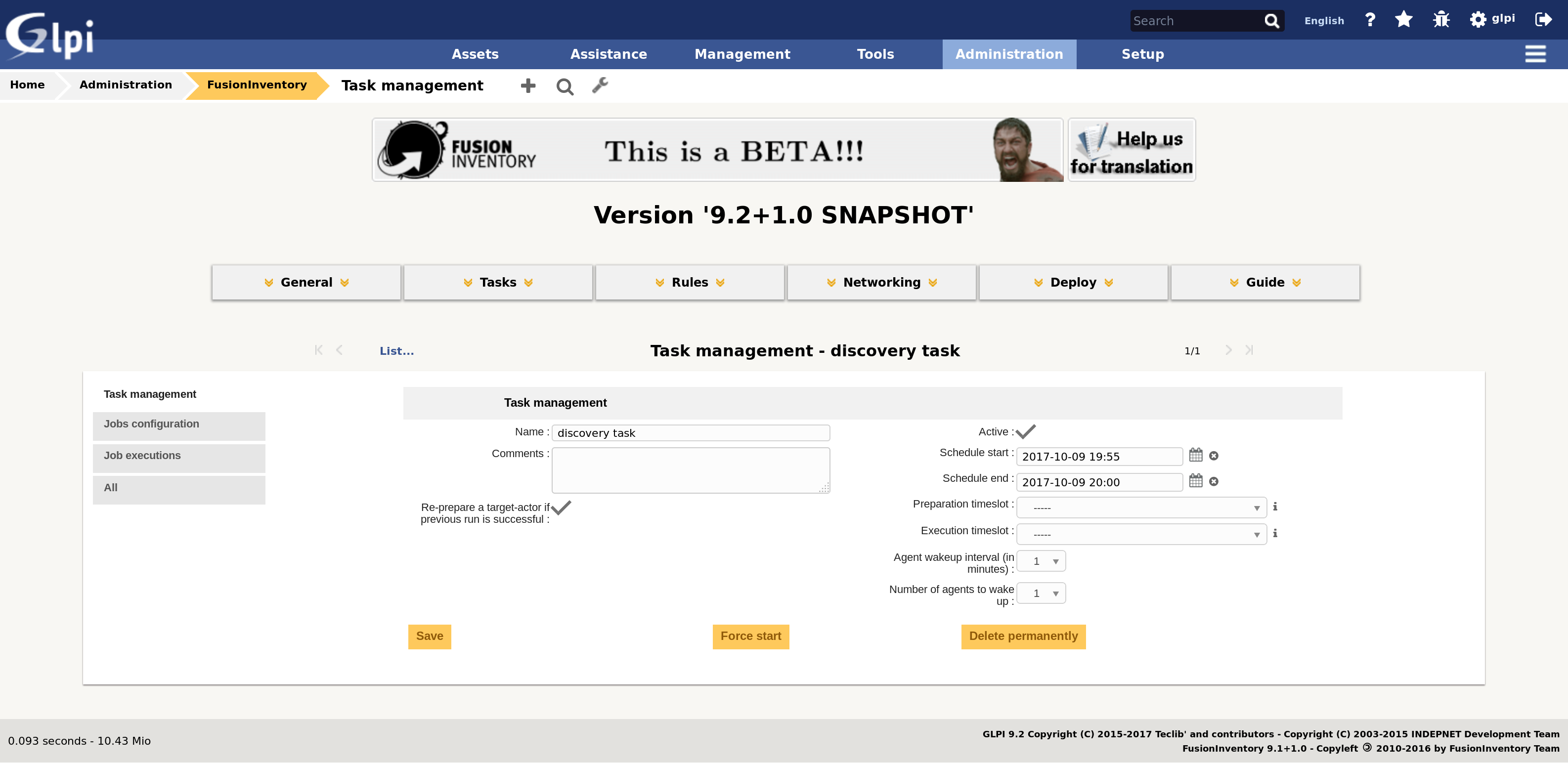
- select Jobs configuration tab
- create a new job, with an arbitrary name (for instance, discovery job),
using network discovery as module method, and save it
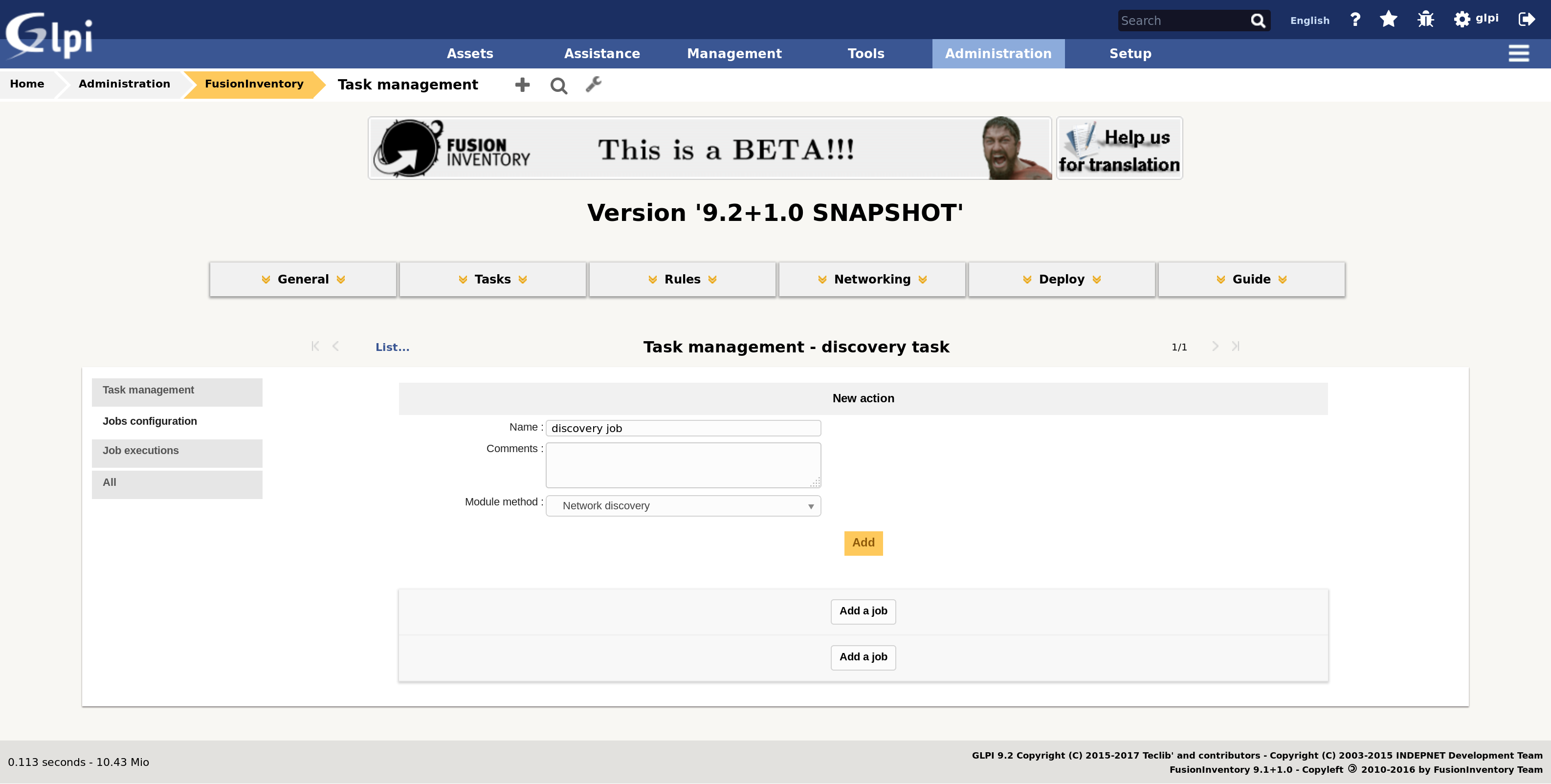
- configure this job by assigning it a target (the IP range item create
previously) and an actor (the elected agent), and update the current
configuration
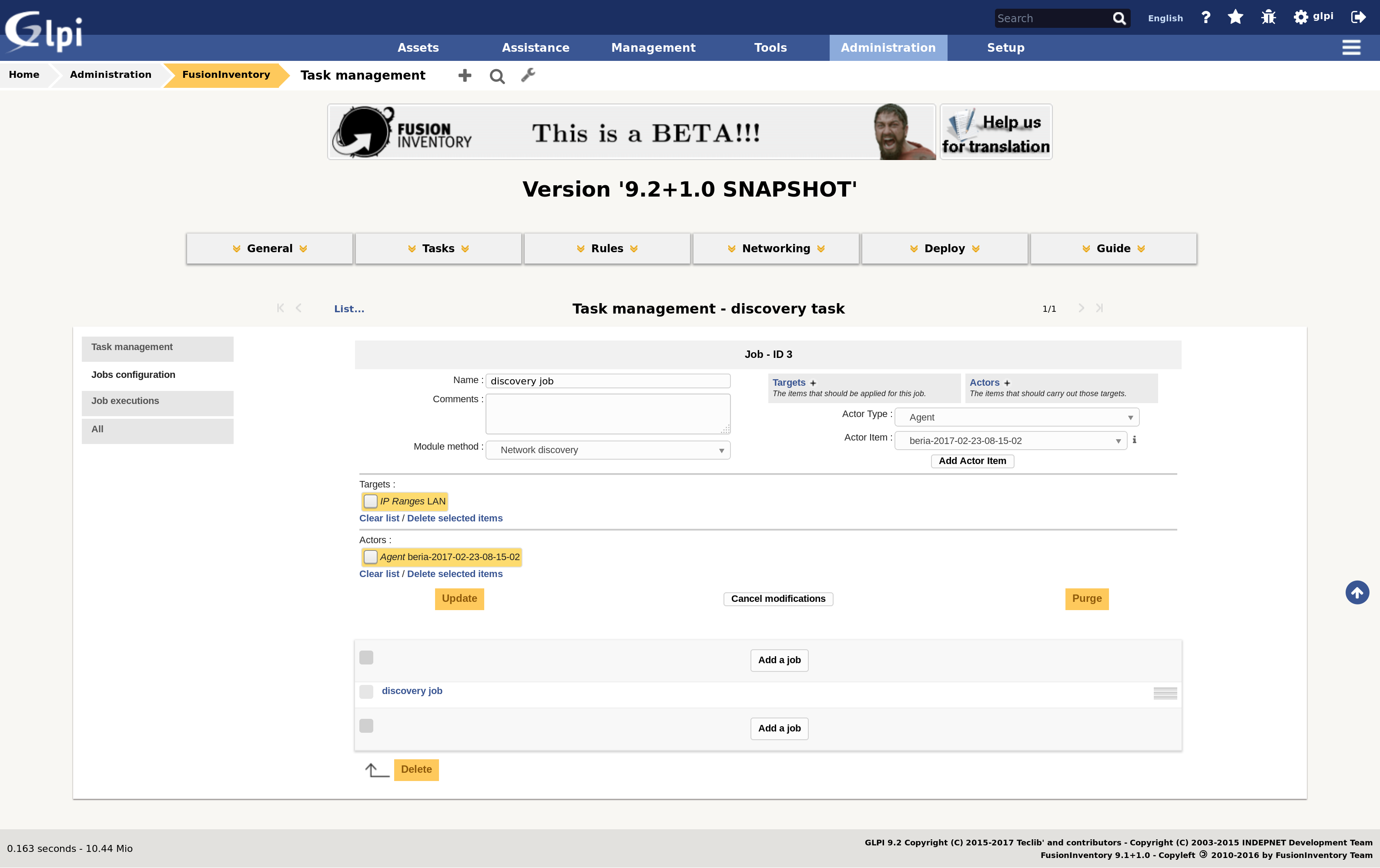
Results analysis¶
Devices matching import rules should be immediatly added to the list of known assets. Others are kept in a list of ignored devices, where they can be manually reviewed and imported if suitable:
- from the FusionInventory plugin welcome screen, select the Rules > Ignored import device menu item
Command-line execution¶
A network discovery task can be also performed without a GLPI server, allowing easier control and troubleshooting, with the fusioninventory-netdiscovery command-line tools. However, there is no way currently to inject the result in GLPI.
Efficiency concerns¶
Credentials¶
Unfortunatly, there is no way to distinguish a failed SNMP authentication attempt on a device, from the absence of a device. It means the agent will try each available credentials against each IP address, in given order, and wait for timeout each time. The most efficient way to adress this issue if to only use the relevant set of credentials, and reduce the specific SNMP timeout.
Threads number¶
In order to scan multiple addresses simultaneously, the agent can use multiple discovery threads. This allow multiple simultaneous request, but also increase resource usage on agent host. And also increase crash probability, if TLS is used in any manner (including agent/server communication through HTTPS), as perl TLS bindings are not 100% thread-safe. Unfortunatly, there is no way currently to avoid thread usage totally, as current implementation always use one controlling threads, in addition to a configurable number of working threads.
Troubleshooting¶
The task doesn't run at all¶
The agent may be lacking the Net Discovery module: run fusioninventory-agent
--list-tasks to check.
There may be a server/agent communication issue: check you can reach the agent port (62354 by default) from the server host.
The agent may be ignoring server requests, due to a a trust issue: check the agent logs for "[http server] invalid request (untrusted address)" message.
The task runs, but agent logs show than SNMP is not used¶
The agent may be lacking the required Net::SNMP perl module: run perl
-MNet::SNMP on agent host to check, it should blocks.
There may be no SNMP credentials associated to the network scanned, check your IP range definition on server side (Networking > IP Ranges menu item).
The task runs, but no devices get added to my inventory¶
The reported items are unsufficiently identified to be imported, according to your current import rules, check the list of ignored devices (Rules > Ignored import device menu item) and the list of import rules (Rules > Equipment import and link rules menu item) on server side.
The task runs, but my SNMP devices are not properly identified¶
The agent probably lacks the device SNMP identifier in its internal database. Use fusioninventory-netdiscovery executable with debug option on the device, get the value from its output, and add it to the sysobject.ids file, as described in agent database to fix the issue.
$> fusioninventory-netdiscovery --first 192.168.0.1 --last 192.168.0.1 --credentials version:2c,community:public --debug
..
[debug] partial match for sysobjectID .1.3.6.1.4.1.311.1.1.3.1.1 in database: unknown device ID
The agent crashes¶
This is likely to be a TLS multithreading issue. They are multiple ways to reduce the probability of such crash: * make sure you only have one TLS perl stack installed on the agent host, preferably IO::Socket::SSL + Net::SSLeay. Having both stacks at once (IO::Socket::SSL + Net::SSLeay vs Net::SSL + Crypt::SSLeay) usually leads to unexpected results, even without thread usage * use latest upstream release of IO::Socket::SSL, even if your distribution doesn't provide it * reduce threads number during network discovery tasks
However, the only actual solution currently is to disable SSL completly, using plain HTTP for agent/server communication. If the agent run on server host, that's usually not really a problem.